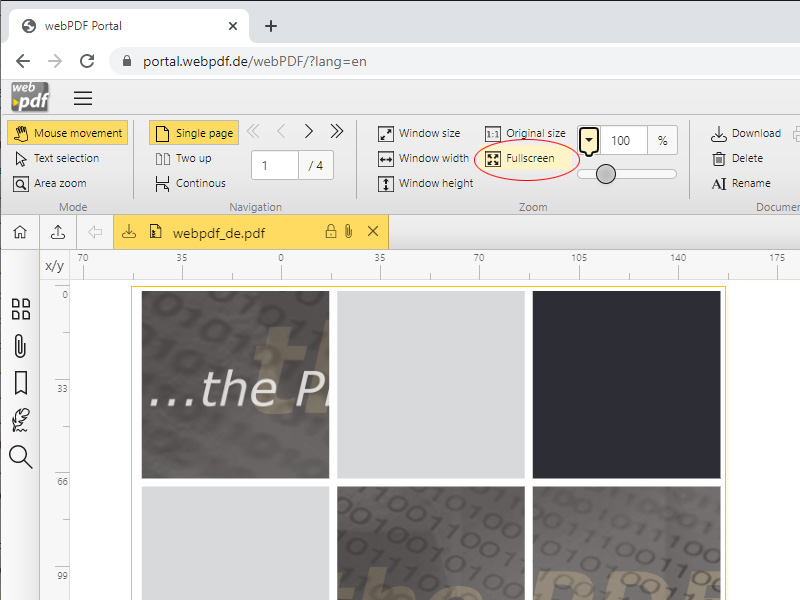Improved usability of the webPDF portal
Minimum technical requirements
- Java version: 11
- webPDF version: 8 (revision 2159)
With our current interim update to revision number 2159 we have optimized the handling and navigation of the portal, so that you have an even better overview of the documents to be processed. In addition, the new “full screen” mode has been integrated, which allows documents to be displayed full screen. In the following we will go into these two innovations in more detail:
Better navigation through the document
The portal supports two new display modes with this update.

With the familiar “Single Page” mode, a page is still displayed and you can scroll through the document page by page. With the new mode “Two up” they are now always displayed two pages – like in a book – of the PDF document. If you scroll in this mode, then two pages are always scrolled. This mode also makes it easier to read longer texts.
You can also switch to the “Continuous” mode. This allows you to scroll through the pages with the mouse wheel. You do not have to switch horizontally between pages, but you can move back and forth through the document with the mouse wheel. This mode also works in the “Single Page” display.
In addition, the portal now also takes into account the display options set in the PDF document and opens the document in the set mode. For more information, see “Defaulting the document view” below.
The new full screen mode
The new “FullScreen” mode allows you to display the document full screen. In this mode you can navigate quickly and easily through the document.

In this mode you can quickly and easily switch pages using the “left” and “right” arrow keys, cursor keys or even the mouse wheel.
To jump to the beginning or end of the document, you can use the “Pos1” and “End” keys. Or, as usual, the double arrow buttons.
In this mode you can still zoom in and out of the document. With the “Ctrl” key and the mouse wheel, you can continue to comfortably zoom in and out to a point in the document. Also supported are the previous zoom modes “Window size“, “Window width“, “Window height” and “Original size” in the lower part of the full screen.
Presetting the document view
Via the dialog “Change document view” in the right info sidebar (star symbol) you can set how the PDF document should be opened.

Here you can determine with which “zoom factor“, with which “page display” (multipage and or continuous) and whether to start directly in “full screen mode“. You can also determine on which “page” you would like to open the document.
These options determine the initial display of the document, which is also considered by the portal. For example, if you set “full screen mode” as the display mode, the portal will display the document directly in full screen mode after uploading it. Once the document has been opened, you can still adjust your view as required.
The latest news about webPDF 8 before this intermediate update can be found here: https://www.webpdf.de/blog/en/webpdf-8-innovations-webportal-part-2/