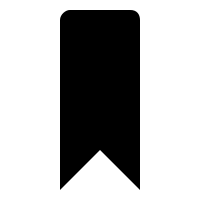webPDF 8: Operation Outline – Part 2:
Minimum technical requirements
- Java version: 8
- webPDF version: 8
- wsclient version: 2
Presentation of further ActionTypes
Continuation of part 1 about operation outline:
fitRectangle-Destination
Jumps to a selected page and fits the selected rectangular page section into the view.
FitRectangleDestinationType fitRectangleDestination = new FitRectangleDestinationType(); goTo.setDestination(fitHeightDestination);
The following parameters can be set for a fitRectangleDestination:
page (default value: “1”)
Specifies the page to jump to.
fitRectangleDestination.setPage(1);
leftOffset (default value: “0”)
Sets the distance between the view and the left margin of the page.
fitRectangleDestination.setLeftOffset(15);
bottomOffset (default value: “0”)
Sets the distance between the view and the bottom of the page.
fitRectangleDestination.setBottomOffset(30);
rightOffset (default value: “0”)
Sets the distance between the view and the right margin of the page.
fitRectangleDestination.setRightOffset(12);
topOffset (default value: “0”)
Sets the distance between the view and the top of the page.
fitRectangleDestination.setTopOffset(10);
metrics (default value: “px”)
Defines the unit of measurement in which the distances are specified. Possible values:
- MM = Millimetre
- PX = Pixel
fitRectangleDestination.setMetrics(MetricsType.MM);
fitBoundingBox Destination
Jumps to a selected page and fits its content area into the view.
FitBoundingBoxDestinationType fitBoundingBoxDestination = new FitBoundingBoxDestinationType(); goTo.setDestination(fitBoundingBoxDestination);
The following parameters can be set for a fitBoundingBoxWidthDestination:
page (default value: “1”)
Specifies the page to jump to.
fitBoundingBoxDestination.setPage(1);
fitWidth destination
Jumps to a selected page and fits the width of its content area into the view.
FitWidthDestinationType fitBoundingBoxWidthDestination = new FitBoundingBoxWidthDestinationType(); goTo.setDestination(fitBoundingBoxWidthDestination);
The following parameters can be set for a fitBoundingBoxDestination:
page (default value: “1”)
Specifies the page to jump to.
FitBoundingBoxWidthDestination.setPage(1);
topOffset (default value: “0”)
Sets the distance between the view and the top of the page.
fitBoundingBoxWidthDestination.setTopOffset(10);
metrics (default value: “px”)
Defines the unit of measurement in which the distances are specified. Possible values:
- MM = Millimetre
- PX = Pixel
fitBoundingBoxWidthDestination.setMetrics(MetricsType.MM);
named destination
Jumps to the marker with the given name.
NamedDestinationType namedDestination = new NamedDestinationType(); goTo.setDestination(namedDestination);
The following parameters can be set for a namedDestination:
name (default value: “View1”)
Specifies the name of the label to jump to.
namedDestination.setName("jumpmark1");
launchApplication-ActionType
Selects an application that is to be executed when the element in the content structure is selected.
LaunchApplicationActionType launchApp = new LaunchApplicationActionType(); firstPage.getActions().add(launchApp);
The following parameters and subelements can be selected for a LaunchApplication Action:
newWindow (default value: “userPreference”)
Selects the window in which the application/document is to be opened.
- USER_PREFERENCE = Use the variant configured in the displaying application.
- NEW_WINDOW = Always use a new window.
- SAME_WINDOW = Use (if possible) the currently opened window of the displaying application.
launchApp.setNewWindow(OpenModeType.SAME_WINDOW);
The “launchParameters/windows” object
Selects arguments for the execution of the application.
The parameters passed here are platform-specific, but currently only argument passing for Windows applications is supported, so a launchParameters object should always be passed a windows object.
LaunchParameterType launchParameters = new LaunchParameterType(); launchApp.setLaunchParameters(launchParameters); LaunchParameterType.Windows windowsArgs = new LaunchParameterType.Windows(); launchParameters.setWindows(windowsArgs);
The following parameters and subelements can be selected for a windows object:
fileName (default value: “”)
A Windows file name in standard Windows path notation (backslashes must be escaped as usual). This file name is passed to the application as a file to be opened.
windowsArgs.setFileName("aDocument.xyz");
directory (default value: “”)
The Windows base path from which you want to navigate in standard DOS syntax.
windowsArgs.setDirectory("C:\\aPath\\");
operation (default value: “open”)
Selects the default operation with which the selected document is to be processed.
- OPEN = Open the document.
- PRINT = Print the document.
windowsArgs.setOperation(ApplicationOperationType.OPEN);
arguments (default value: “”)
The arguments to be passed to the application.
windowsArgs.setArguments("args");
The fileSpecification Object
Selects a document or application to be used for an ActionType. (This is an example of a launchApplication object.
FileSpecificationType file = new FileSpecificationType(); launchApp.setApplicationPath(file);
The following parameters and subelements can be selected for a fileSpecification object:
volatileFile (default value: “false”)
If this value is set to true, the open document is a document that is subject to constant change and must not be cached.
application.setVolatileFile(true);
description (default value: “”)
A description of the application to be opened.
fileSpecificationType.setDescription("description");
resourceURL (default value: “”)
The path or URL to the application/document to be opened. Platform-specific characters can be used as path separators, but only slashes (/) should be used if possible.
fileSpecificationType.setResourceURL("C:/aPath/toAn/Executable.exe");
resolveURI ActionType
Opens the specified URL when the element is selected in the table of contents.
URIActionType uri = new URIActionType(); firstPage.getActions().add(uri);
The following parameters and subelements can be selected for a uri action:
uri (default value: “”)
The URI to be displayed.
uriAction.setUri("http://www.softvision.de");
playSound-ActionType
Plays an audio file when the item in the Contents pane is selected.
SoundActionType sound = new SoundActionType(); firstPage.getActions().add(sound);
The following parameters and sub-elements can be selected for a sound action:
sound (default value: “”)
The audio data to be played back. The data transmitted must be absolutely independent and contain all the information necessary for its reproduction. The audio formats AIFF, AIFF-C, RIFF (*.wav), snd(*.au) are supported, for example.
soundAction.setSound(new byte[0]);
volume (default value: “100”)
A percentage value between 100 and -100 that configures the playback volume.
soundAction.setVolume(50);
synchronous (default value: “false”)
If this value is set to true, further user interactions with the document are prevented during playback.
soundAction.setSynchronous(true);
repeat (default value: “false”)
If this value is set to true, playback is repeated endlessly.
soundAction.setRepeat(true);
mix (default value: “false”)
If this value is set to true, the simultaneous playback of other audio tracks of the document is possible – if it is set to false, the playback of other audio tracks is stopped before playback.
soundAction.setMix(true);
samplingRate (default value: “8000”)
The sampling rate of the audio file.
soundAction.setSampleSize(8000);
soundChannels (default value: “1”)
The number of audio channels that can be used for playback.
soundAction.setSoundChannels(2);
sampleSize (default value: “8”)
The number of bits, per sample, per audio channel.
soundAction.setSampleSize(8);
encoding (default value: “Raw”)
The encoding of the data. Possible values are: Raw, Signed, muLaw, ALaw
soundAction.setEncoding(AudioEncodingType.MU_LAW);
hide ActionType
Changes the visibility of the selected annotations when selecting the element in the table of contents.
HideActionType hide = new HideActionType(); firstPage.getActions().add(hide);
The following parameters and subelements can be selected for a hide action:
hide (default value: “true”)
The visibility of the annotation to be set.
hide.setHide(false);
Further parts to Operation Outline
The information on the Operation Outline webservice has been divided into 4 parts due to its length. Click here for webPDF 8: Operation Outline – Part 3 – To the AnnotationSelection object using the hide action as an example…
More general information about webPDF 8 can be found here.